Unlock the Power of Odoo ERP for Effortless Data Handling
Nowadays, one of the keys to unlocking the full potential of a business is data. Without a good data, businesses are left in the dark, disabling them to make the best business decisions for their business growth. Not just businesses, but us as individuals, also need data to decide the best decisions that we can take in life, whether or not we subconsciously know that we are using those data in front of us to make the decision.
Odoo helps businesses store and keep track of their data then shows them to business do-ers, enabling them to make informed decisions. Users can use Odoo to store and manage data for their daily operations. However, data maintenance can be challenging as data volume has grown significantly nowadays.
Understanding the Importance of Managing Data for Key Business Decision
As we discussed before, data quality and quantity are essential for making optimal business choices. Business owners and decision makers depend on precise, updated and sufficient data to examine and eventually reach a conclusion to address business goals. When you have a good data management, you will be able to make good decisions and vice-versa, poor data management leads to poor decisions made because data is used in various levels in finding the root cause and solving problems. Since the ones entering those data will likely be the users, providing a data management training is one of the ways to ensure good data input from different levels of your business.
Every business ideally wants to grow and improve its performance. However, users often do not pay attention to the quality of the data they enter, as long as they finish their work for the day. This is where Odoo's data export-import functionality can help. Odoo allows users to export and import records of data, so they can enter or correct multiple records at once, instead of going through each record individually. Let's see how you can export and import data records using Odoo.
Exporting Records from Odoo and into a File
For this example we will be making changes to the Website Menu that we currently have.
- First of all, let’s go to any menu that holds records that you want to download into a file (in this example, it’s ‘Website Menu’ menu).
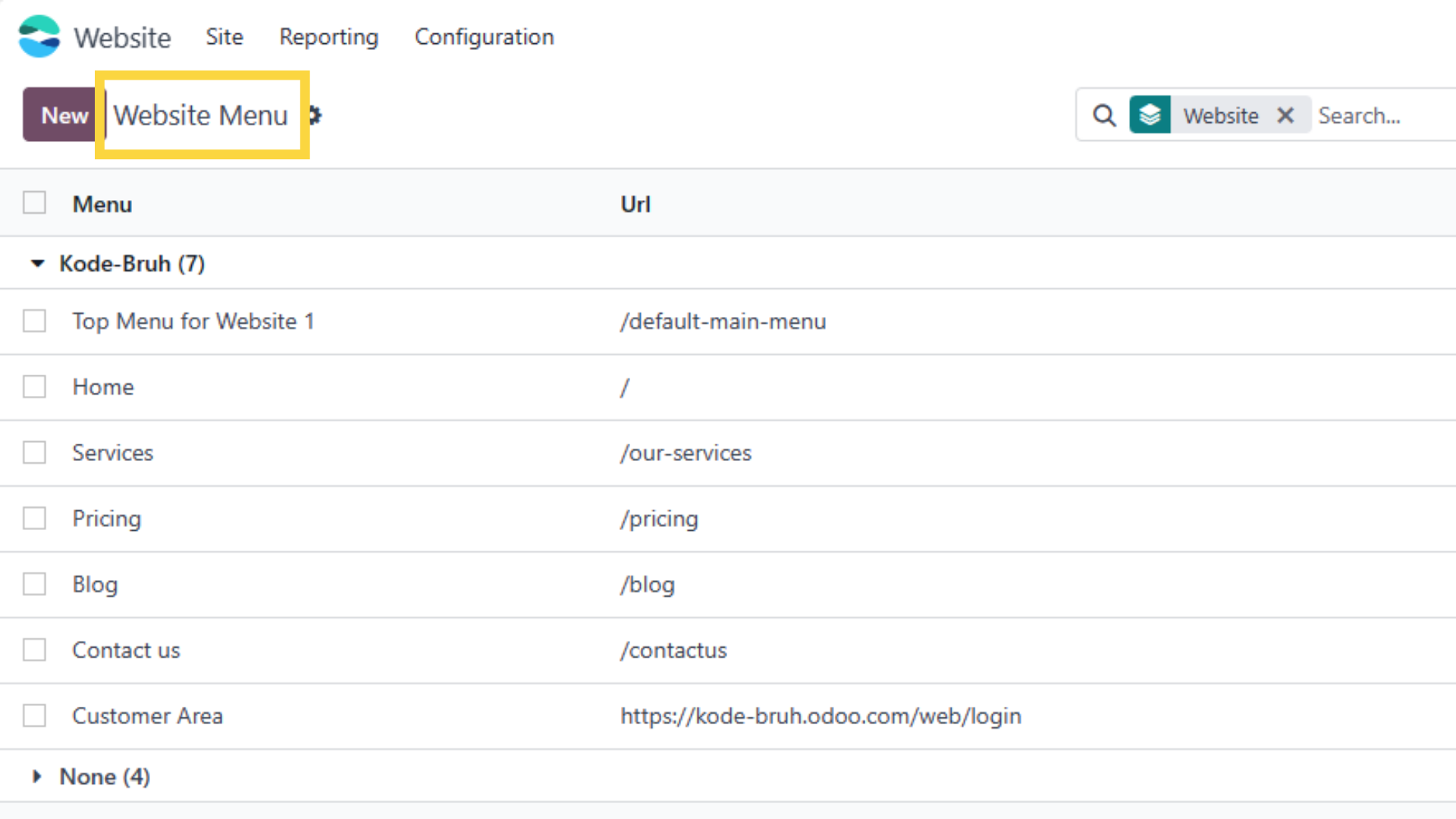
- Then select some (or all) the records that you want to download.
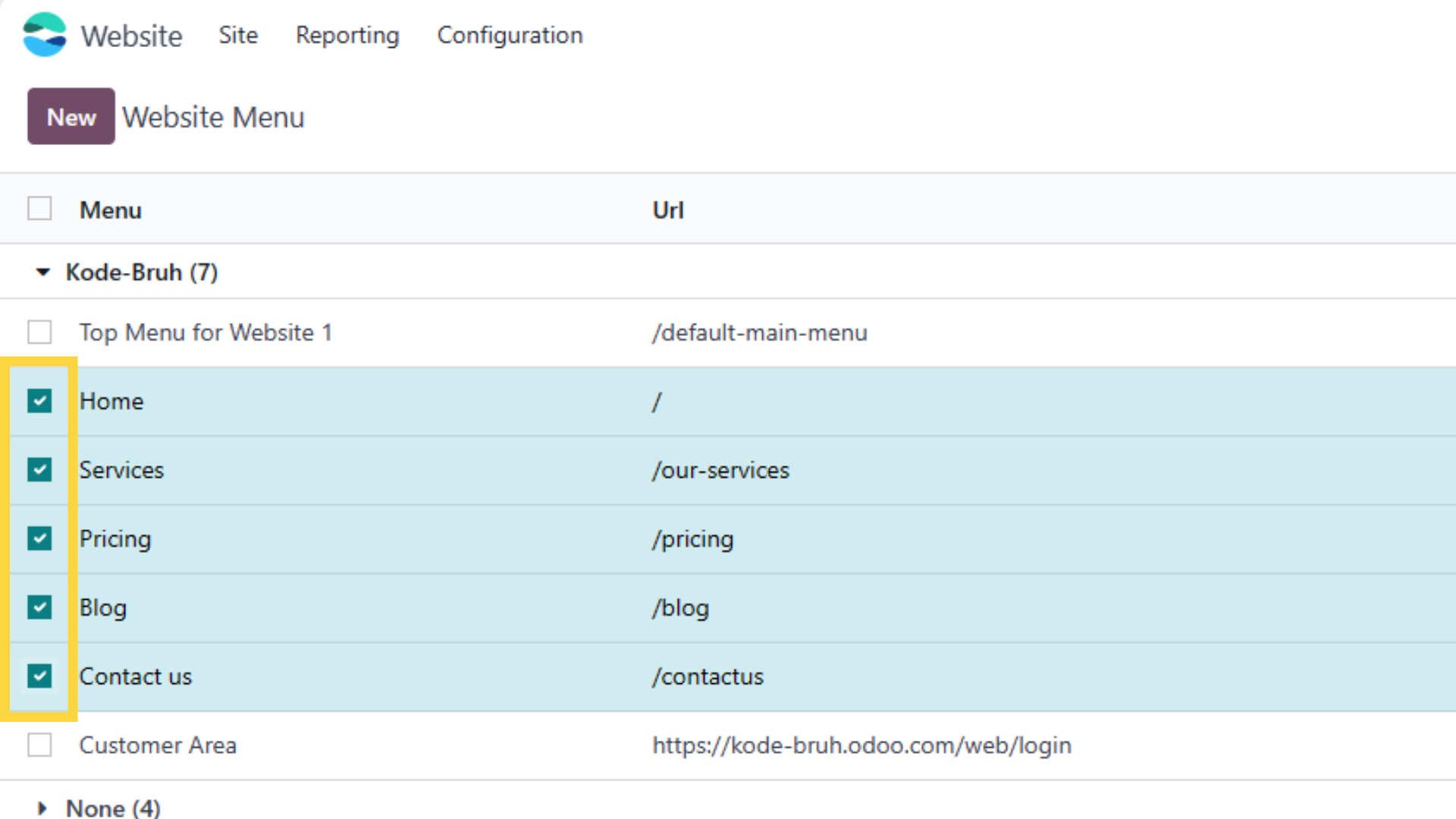
- Then click 'Actions' and select 'Export'.
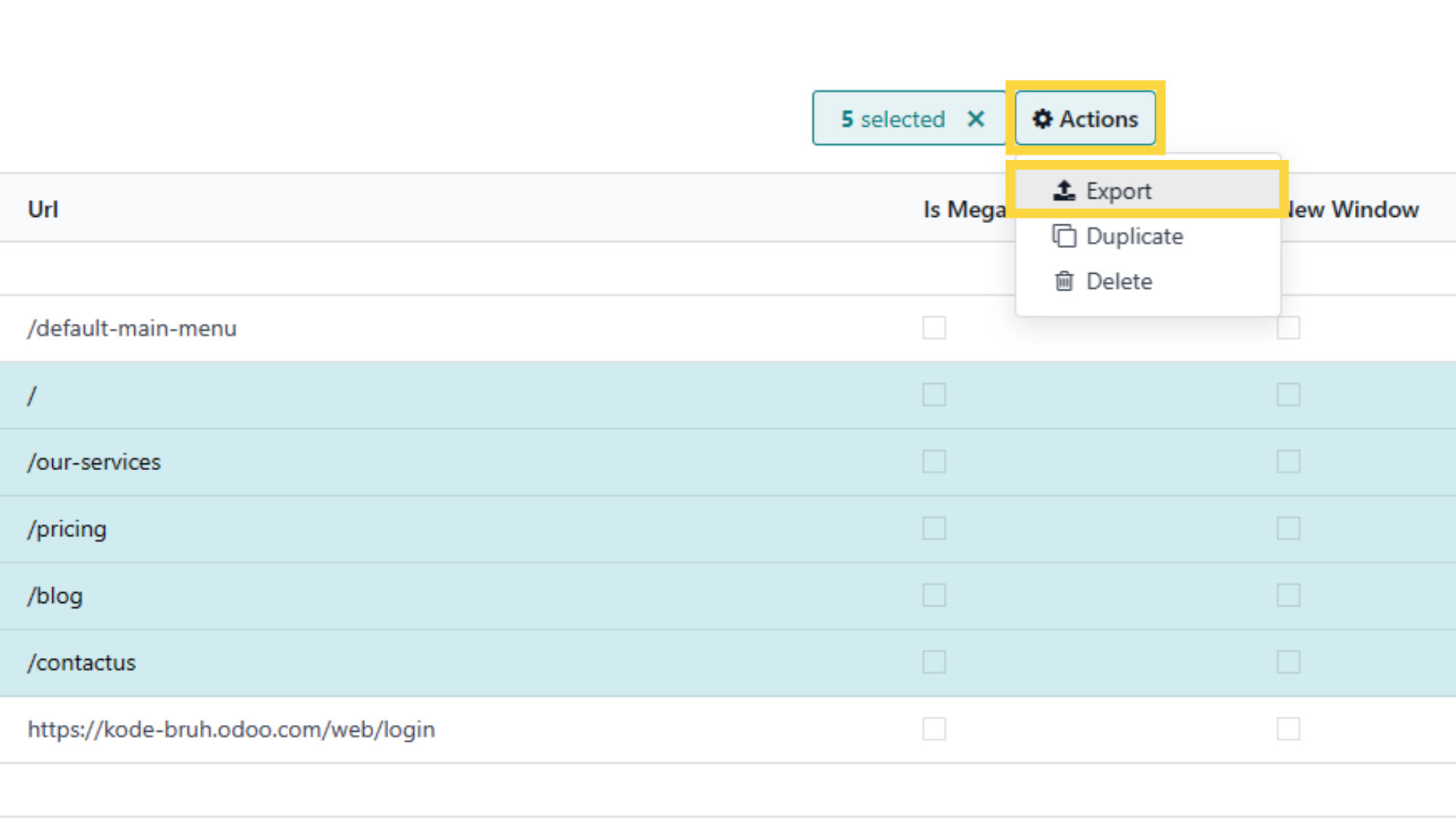
- Now select any fields that you want to download or change afterwards by double clicking it or clicking the plus button on the right side of the field
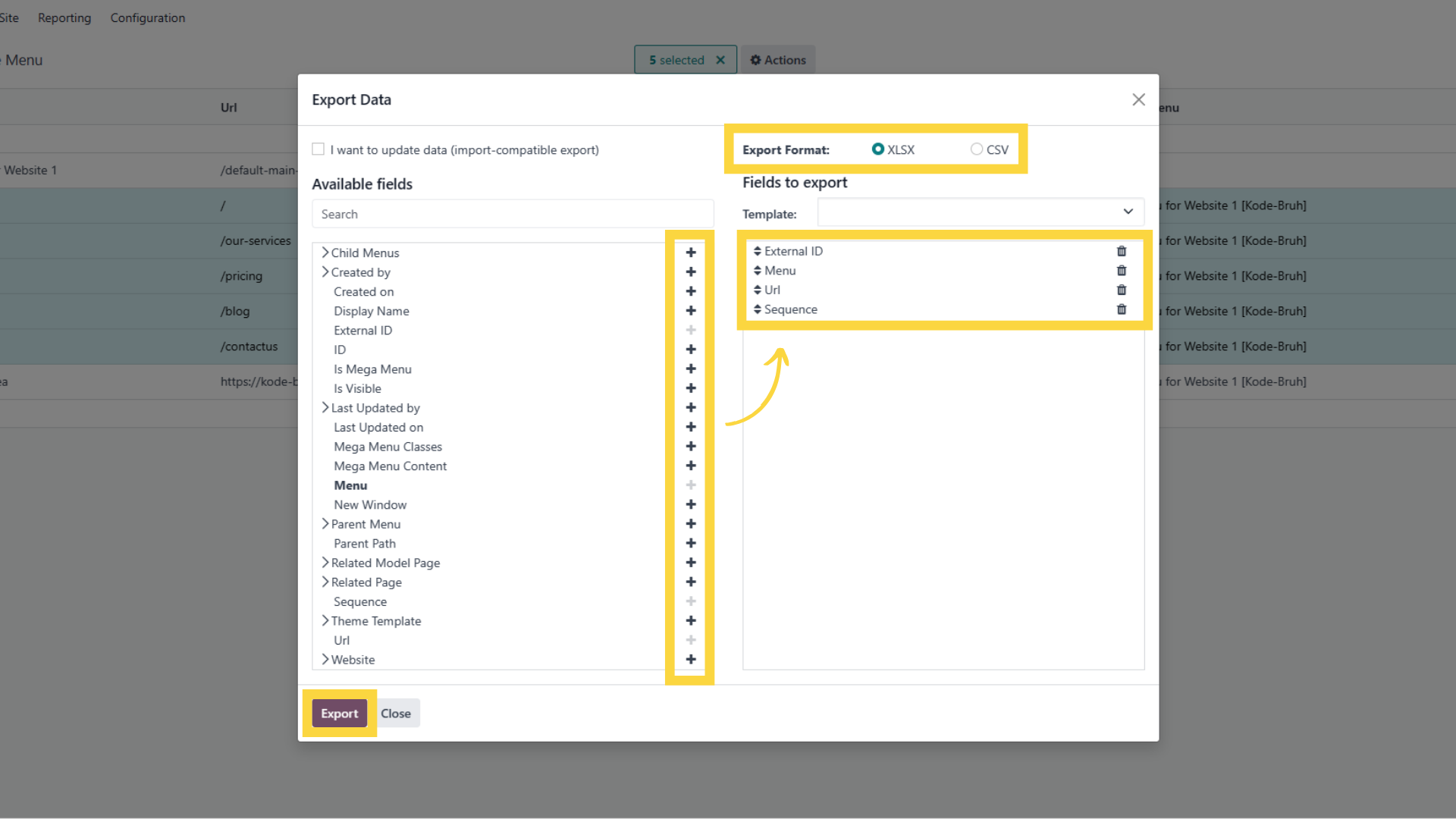
- Now when you’re ready, click on the 'Export' button and you're all done!
Importing Records to Odoo
For this example we will be importing the Website Menus records that we have changed beforehand in Excel (or any other software that you have).
- Just like the first step of exporting records, go to the menu that holds records that you want to import to (‘Website Menu’ menu).
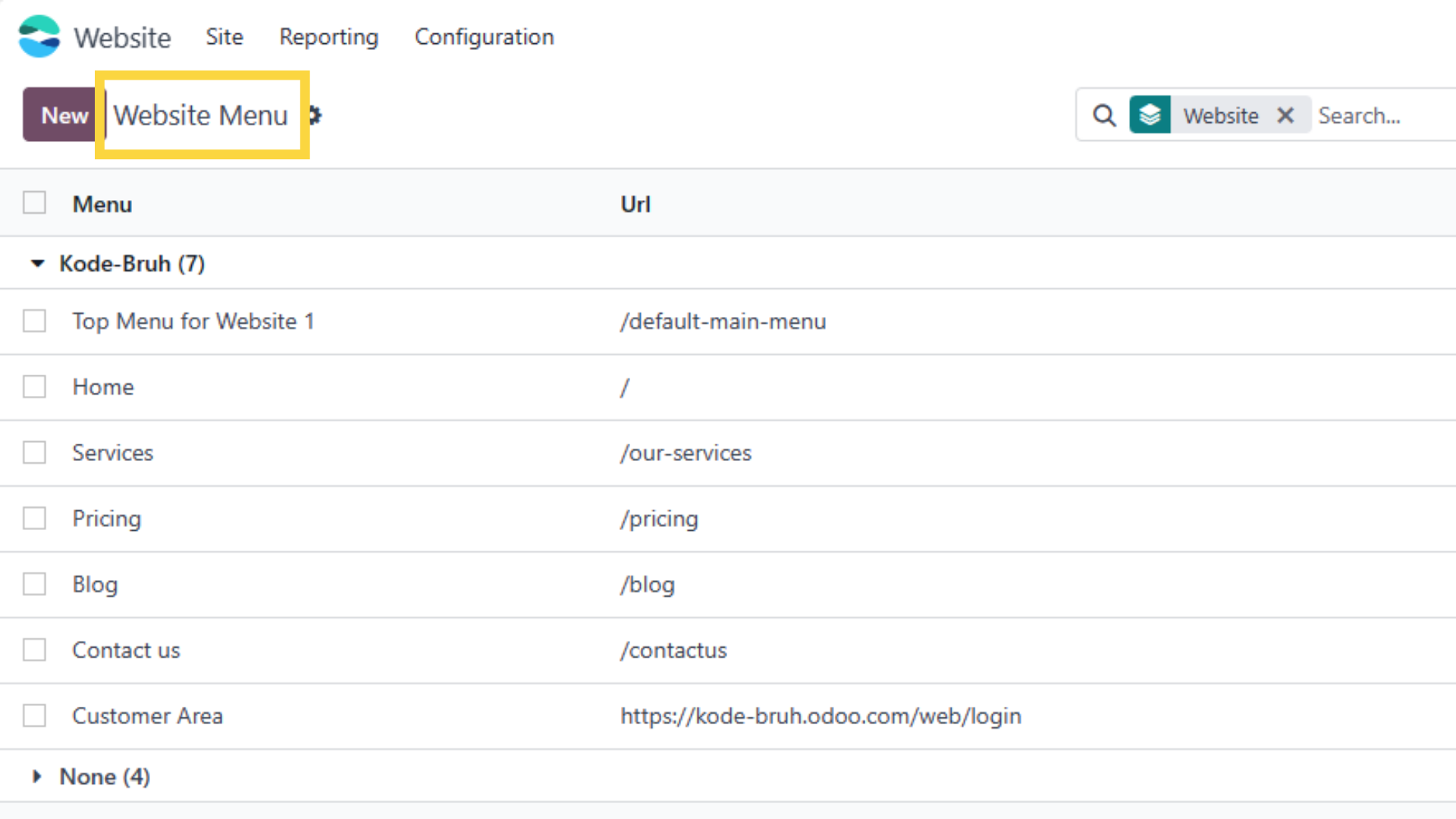
- Click on the cog icon on the top left side of the screen and select ‘Import Records’.
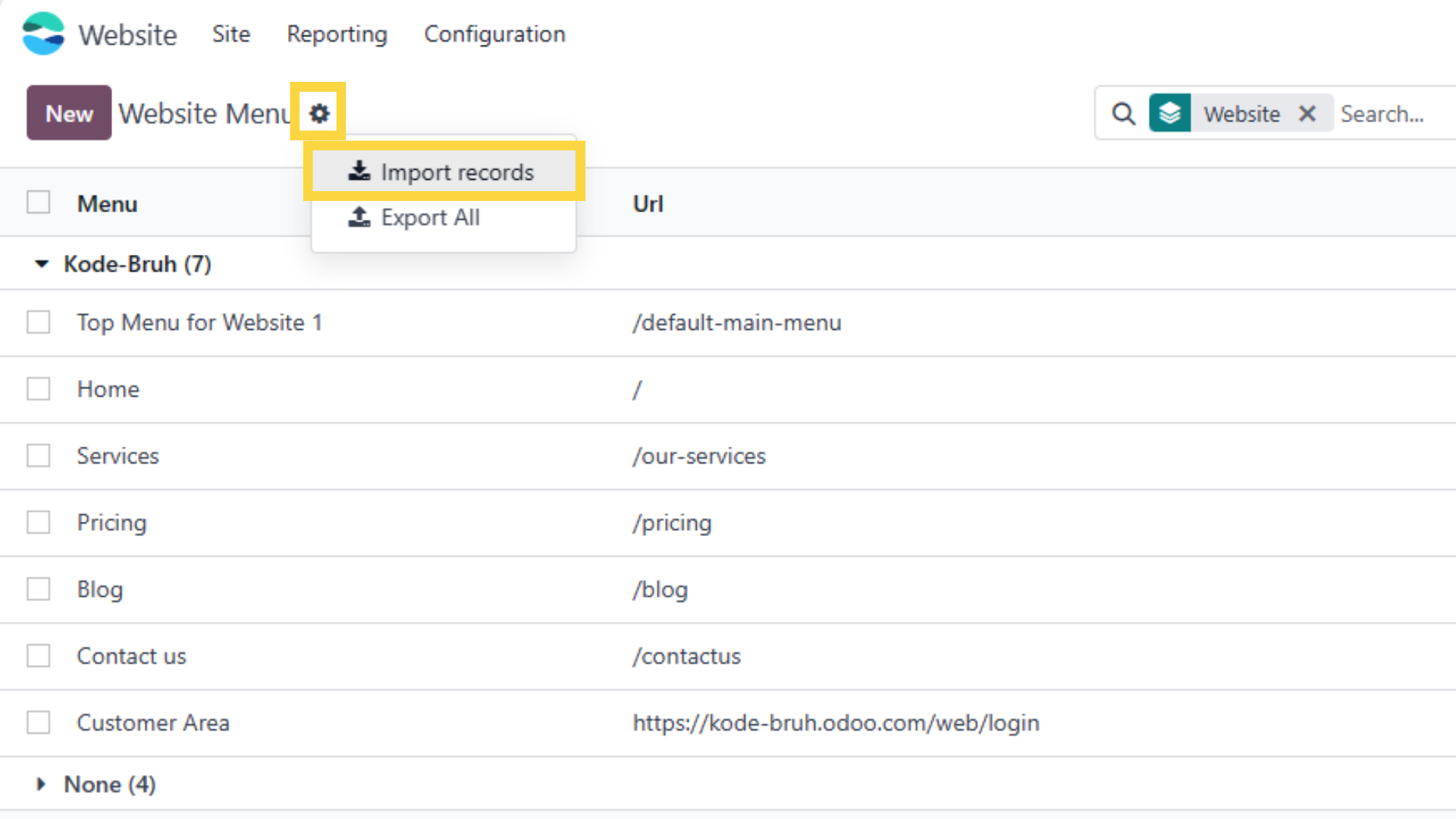
- Click on ‘Upload File’ and select the file that you want to import.
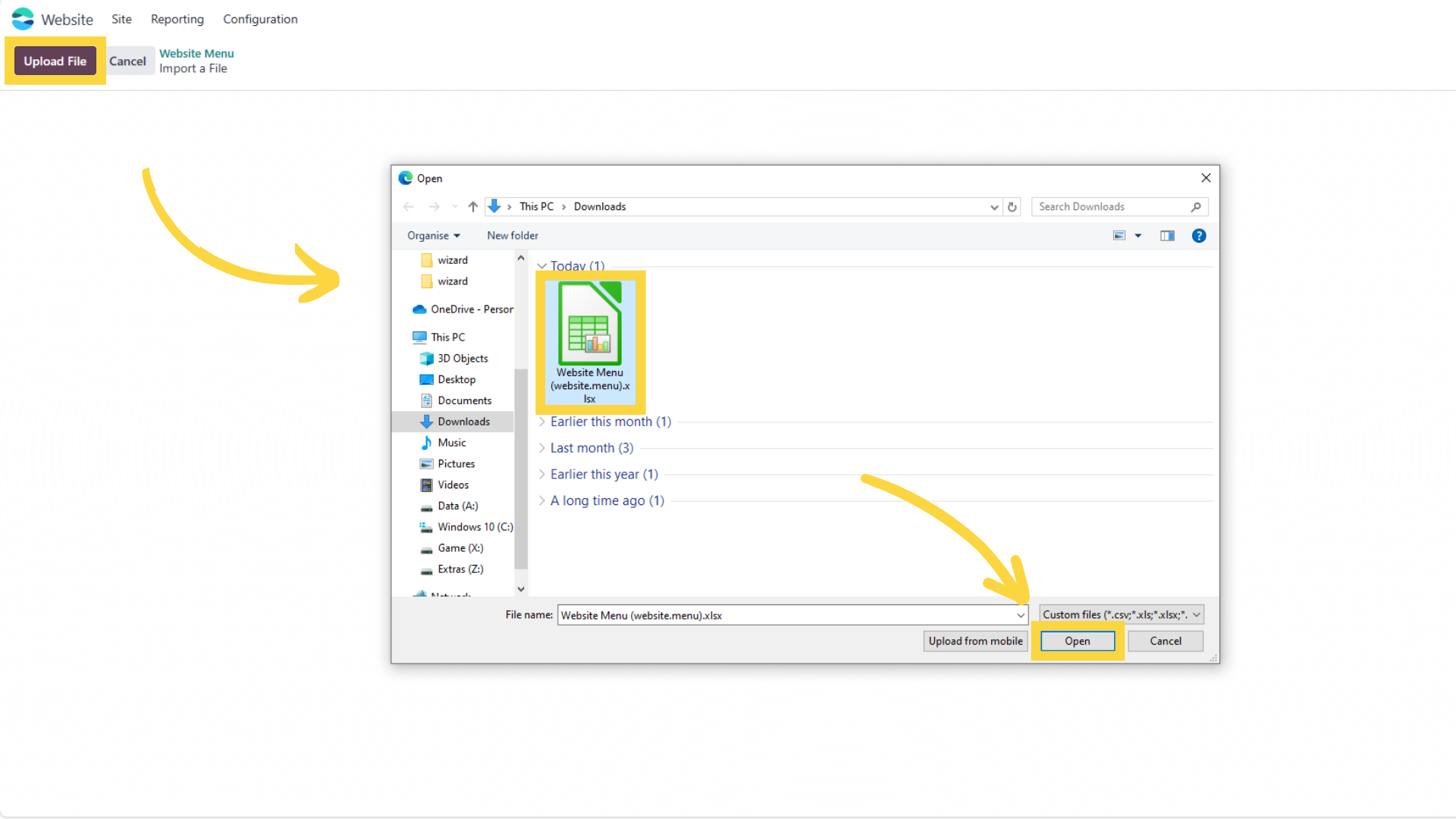
- Then you will be shown a map of each column of your file and which field it goes to in Odoo. If everything is correct, you can click on ‘Import’ button.
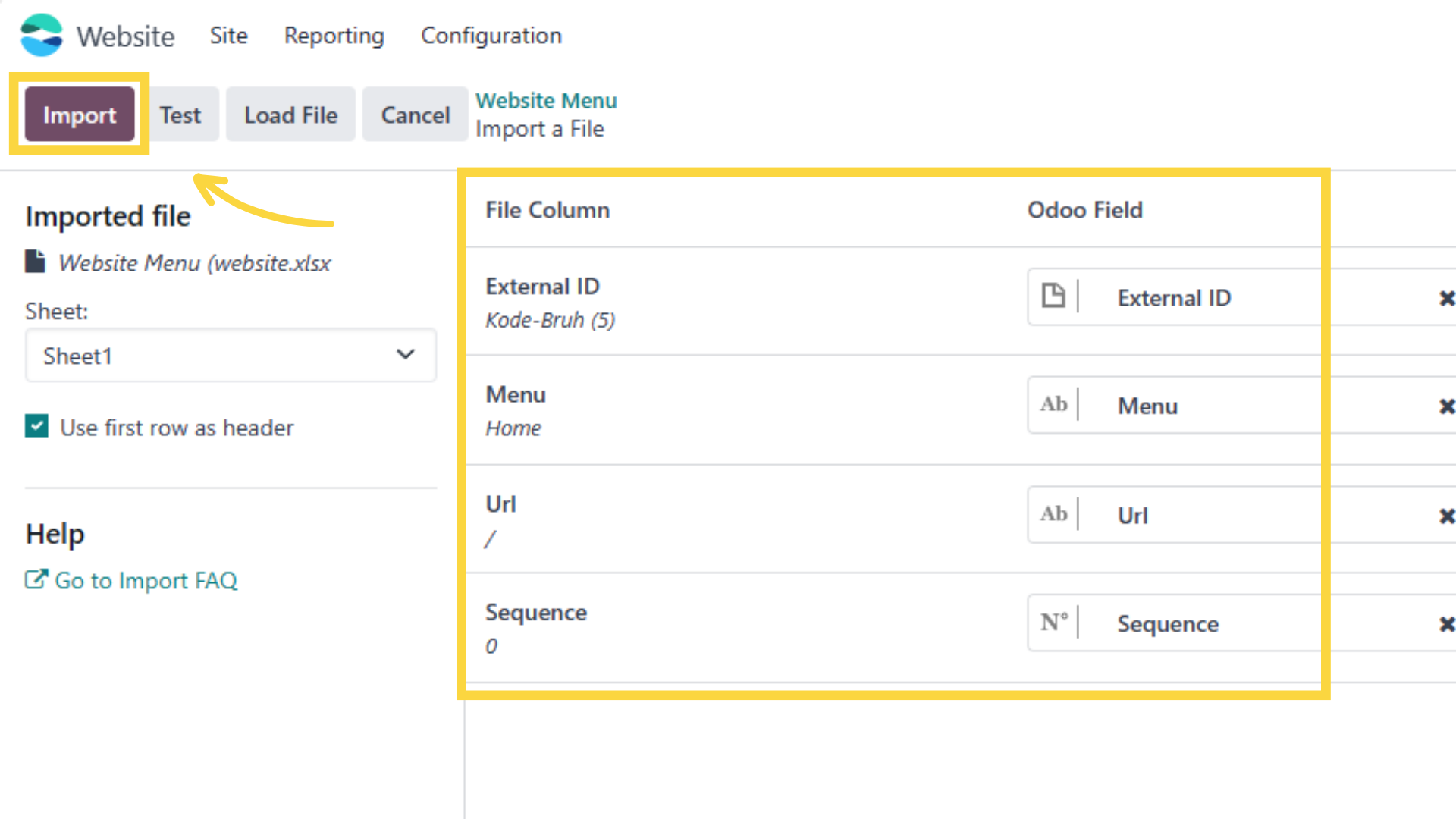
- You’re done! All the records in your file have been imported into Odoo.
There you go, as simple as that! Though I have to admit that there are few cases that require a bit more complex way of exporting and importing Odoo records, but that should do the trick for most users.
If you have any other concerns, questions or even need other tutorial related to Odoo, please comment down below and we’ll get back to you real soon!